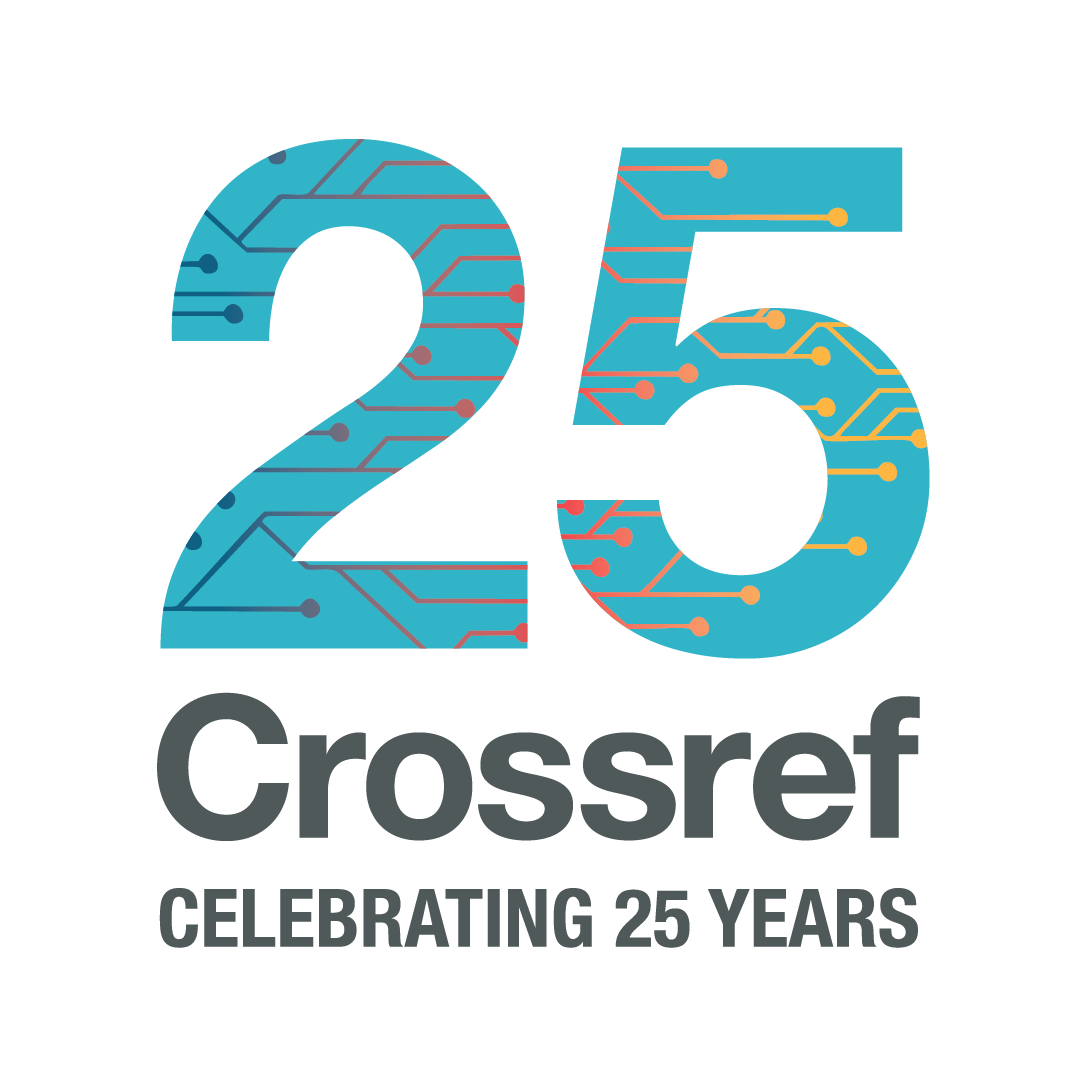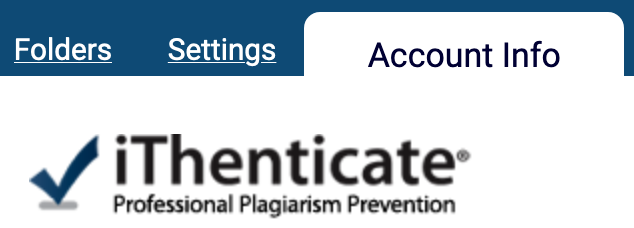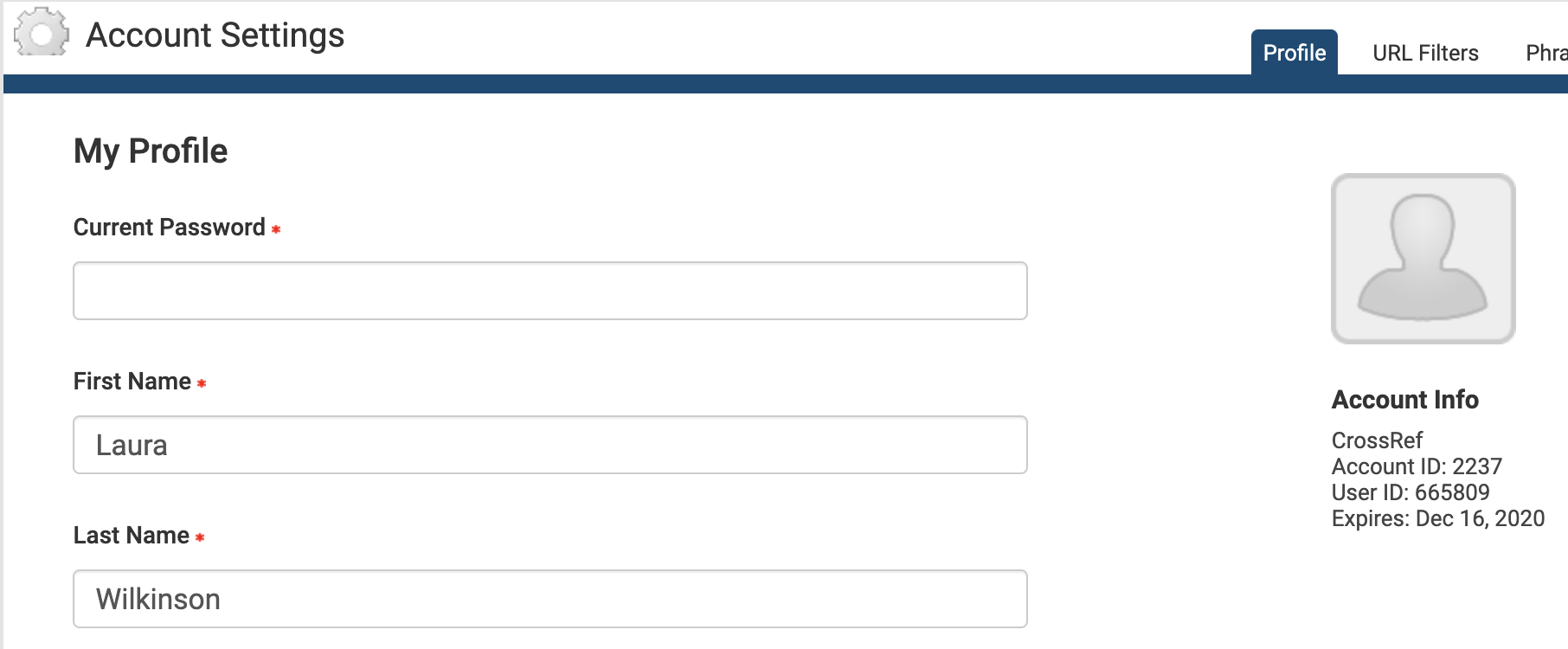2025 December 18
Highlights of a very busy year: our 2025 annual report
As we finish celebrating our 25th anniversary, we can look back on a truly transformational year, defined by the successful delivery of several long-planned, foundational projects—as well as updates to our teams, services, and fees—that position Crossref for success over the next quarter century as essential open scholarly infrastructure. In our update at the end of 2024, we highlighted that we had restructured our leadership team and paused some projects. The changes made in 2024 positioned us for a year of getting things done in 2025. We launched cross-functional programs, modernised our systems, strengthened connections with our growing global community, and streamlined a bunch of technical and business operations while continuing to grow our staff, members, content, relationships, and community connections.